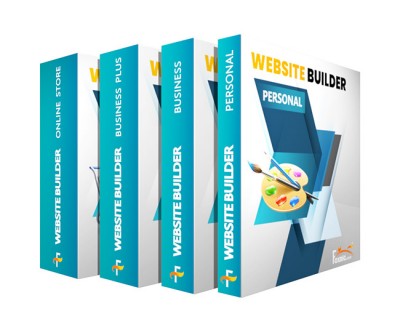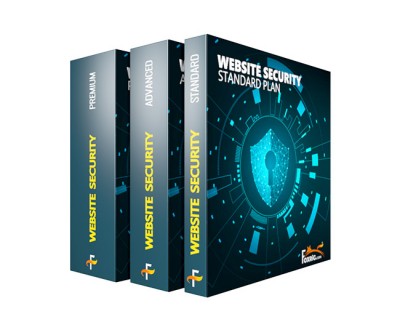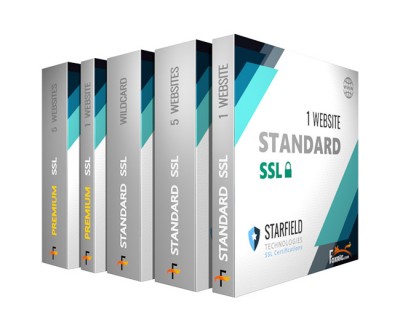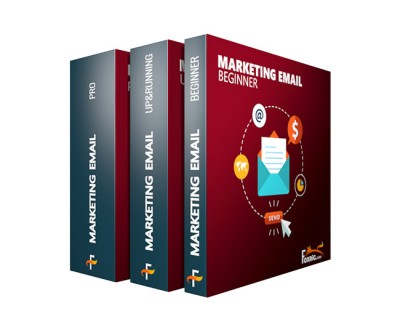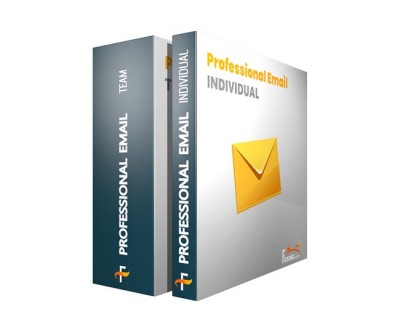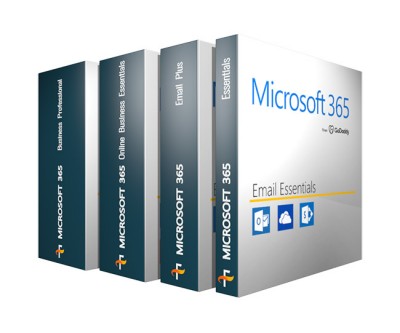cPanel Shared Hosting
Launch and grow a web presence that can scale with evolving business needs. All plans include one-click install, 99.9% uptime, 24/7 security monitoring, daily backups, and an easy-to-use control panel.
cPanel Hosting that’s easy, reliable and lightning-fast
1 website
10 GB SSD NVMe
Unmetered bandwidth
10 email accounts (in cPanel)
1 MySQL Database (1GB)..
$ 3.99 $ 4.99
cPanel Hosting that’s easy, reliable and lightning-fast1 website25 GB storageUnmetered bandwidth100 email accounts (in cPanel)10 MySQL databases (1GB each)..
$ 7.46 $ 8.99
cPanel Hosting that’s easy, reliable and lightning-fast10 websites50 GB storageUnmetered bandwidth500 email accounts (in cPanel)25 MySQL databases (1GB each)Free, unlimited SSL for all your websites..
$ 9.95 $ 11.99
cPanel Hosting that’s easy, reliable and lightning-fast25 websites75 GB storageUnlimited bandwidth1000 email accounts (in cPanel)50 MySQL databases (1 GB ea.)2X Processing power & memoryFree, unlimited SSL for all your websites..
$ 12.79 $ 15.99
Showing 1 to 4 of 4 (1 Pages)