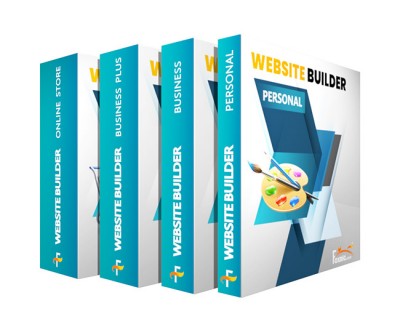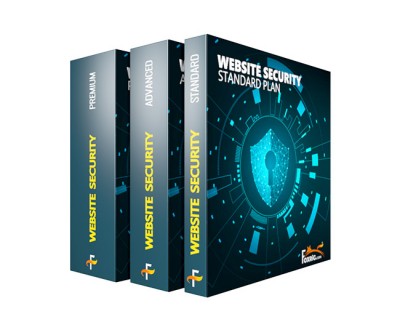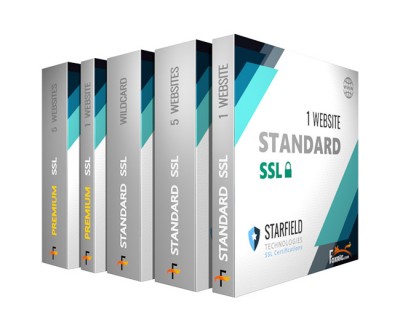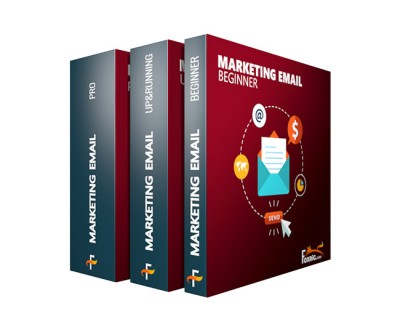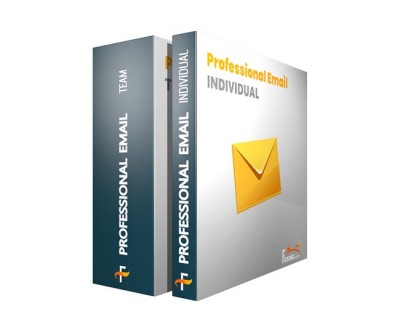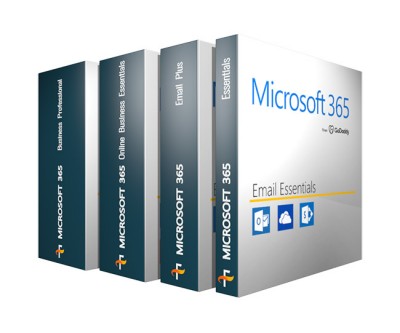cPanel Email
cPanel includes email services by default, it's FREE, easy to setup and use with many features that suits your needs.
cPanel Hosting that’s easy, reliable and lightning-fast
1 website
10 GB SSD NVMe
Unmetered bandwidth
10 email accounts (in cPanel)
1 MySQL Database (1GB)..
$ 3.99 $ 4.99
cPanel Hosting that’s easy, reliable and lightning-fast1 website25 GB storageUnmetered bandwidth100 email accounts (in cPanel)10 MySQL databases (1GB each)..
$ 7.46 $ 8.99
cPanel Hosting that’s easy, reliable and lightning-fast10 websites50 GB storageUnmetered bandwidth500 email accounts (in cPanel)25 MySQL databases (1GB each)Free, unlimited SSL for all your websites..
$ 9.95 $ 11.99
cPanel Hosting that’s easy, reliable and lightning-fast25 websites75 GB storageUnlimited bandwidth1000 email accounts (in cPanel)50 MySQL databases (1 GB ea.)2X Processing power & memoryFree, unlimited SSL for all your websites..
$ 12.79 $ 15.99
For multiple basic sites100 GB storage4 GB RAM2 CPUsUnmetered traffic50 websites & databasesFree, unlimited SSL for all your websites..
$ 26.99
For high-traffic WordPress, Joomla, and other sites200 GB storage8 GB RAM4 CPUsUnmetered traffic100 websites & databasesFree, unlimited SSL for all your websites..
$ 45.99
For advanced eCommerce sites like Magento & OpenCart300 GB storage16 GB RAM8 CPUsUnmetered traffic150 websites & databasesFree, unlimited SSL for all your websites..
$ 64.99
For all websites with all their complexities and programs400 GB storage32 GB RAM16 CPUsUnmetered traffic200 websites & databasesFree, unlimited SSL for all your websites..
$ 90.99
Showing 1 to 8 of 8 (1 Pages)