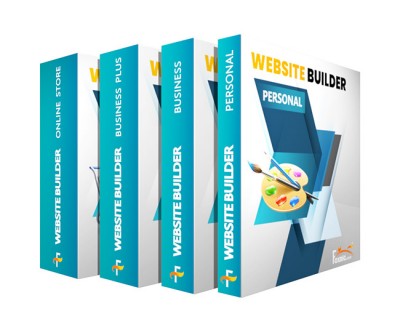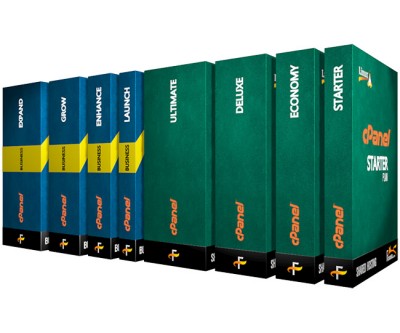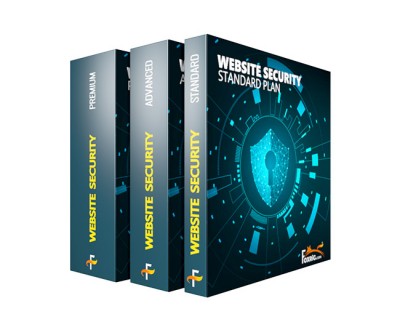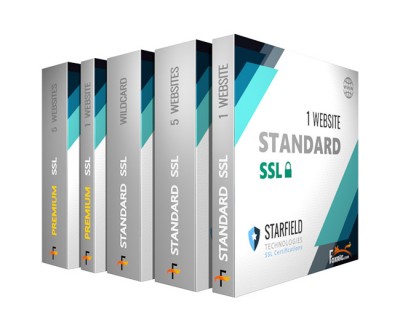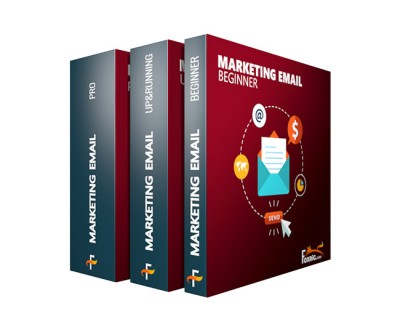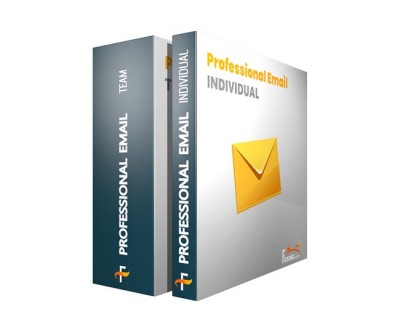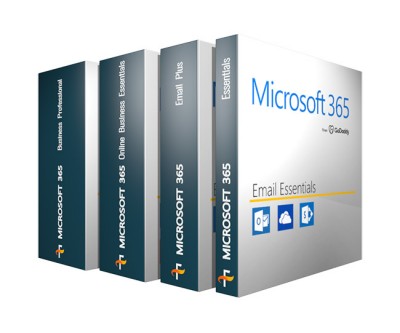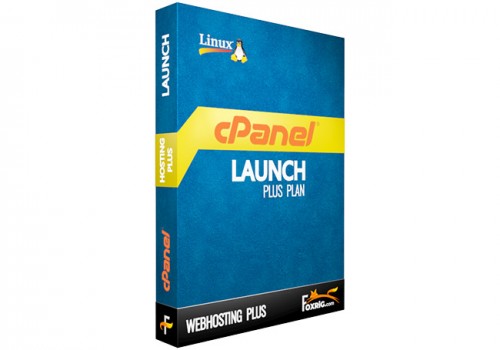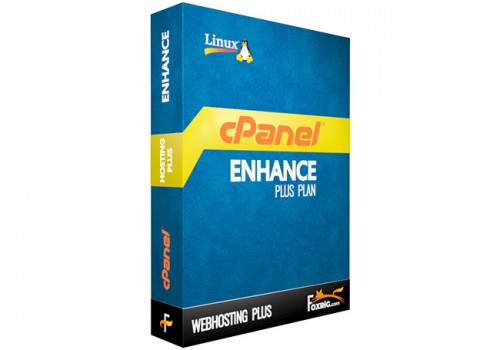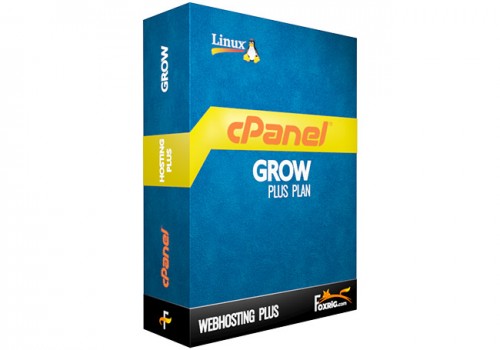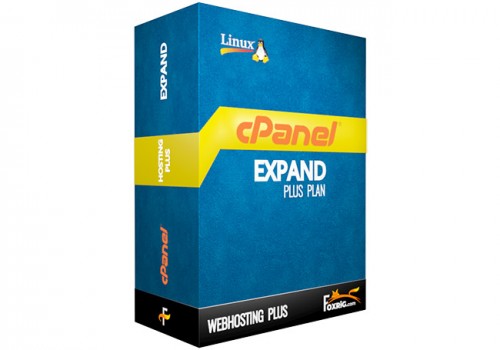Email Accounts
Use the Email Accounts interface to manage the email account for your domains.
Forwarders
Use the Forwarders interface to allow you to forward any incoming email from one address to another. For example, if your cPanel account owns both oe@example.com and joseph@example.com, you could forward joe@example.com to joseph@example. com and eliminate the need to check both accounts.
Email Routing
Use the Email Routing interface to route a domain’s incoming mail to a specific server.
Autoresponders
Use the Autoresponders interface to send automated emails to anyone who sends mail to a specific email account. You may wish to use this feature if, for example, you are on vacation, are unavailable, or have a generic message that you wish to send from a support email address.
Default Address
Use the Default Address interface to set up a default address, or catch-all address, that receives any mail that users send to an invalid email address for the domain.
Track Delivery
Use the Track Delivery interface to review email delivery attempts. You can also use this feature to trace an email’s delivery route. For example, use this feature if you need to locate problems with email delivery.
Global Email Filters
Use the Global Email Filters interface to create email filters for all of your cPanel account’s email accounts.
Email Filters
Use the Email Filters interface to create email filters for a specific email address. You can use this feature to avoid spam, redirect mail, or pipe messages to a program.
Address Importer
Use the Address Importer interface to import files in order to create multiple email addresses or forwarders simultaneously.
Spam Filters
Use the Spam Filters interface to configure Apache SpamAssassin™, an anti-spam platform with the ability to filter, identify, classify, and block unsolicited bulk emails.
Encryption
Use the Encryption interface to configure GnuPG. GnuPG is a publicly available encryption scheme that uses the public key approach. With GnuPG, messages use a public key to encrypt messages that only a private key can decrypt.
Configure Greylisting
Use the Configure Greylisting interface to manage Greylisting for each domain on your account. Greylisting defends email users against spam.
Calendars & Contacts
Use the Calendars and Contacts interface to configure your calendars and contact applications. For more information, read our How to Set Up Calendars and Contacts documentation.
Note: This feature does not function with the iOS® Reminder application if your server uses a self-signed SSL certificate, and does not support Horde’s Free/Busy system for third-party applications.
Email DiskUsage
Use the Email Disk Usage interface to view all of your mailboxes and quickly remove old emails or large messages.